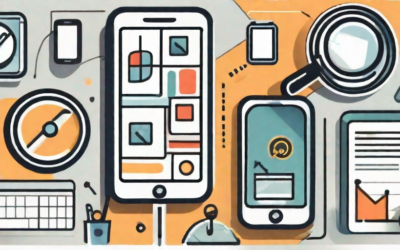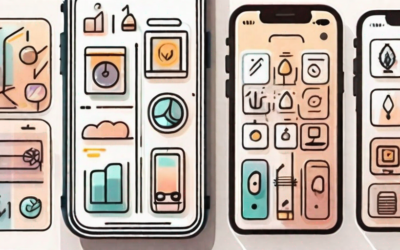Welcome to our comprehensive guide to developing Android apps! Whether you are a beginner just getting started or an experienced developer looking to enhance your skills, this guide will provide you with the knowledge and tools you need to create amazing Android applications. In this article, we will cover everything from understanding the basics of Android app development to designing and coding your first Android app. So let’s dive in!
Understanding the Basics of Android App Development
Before diving into the technical details, it’s essential to gain a solid understanding of the Android ecosystem and key concepts in Android development.
Android app development is a rapidly growing field, with millions of apps available on the Google Play Store. Whether you’re a beginner or an experienced developer, it’s crucial to have a strong foundation in the basics of Android app development.
The Android ecosystem consists of various components, including the Android operating system, SDK (Software Development Kit), and Google Play Store. Understanding the different components and their roles will help you navigate the development process more effectively.
The Android operating system is the foundation of Android app development. It provides a framework for developers to build and run apps on Android devices. The Android SDK, on the other hand, is a collection of tools and libraries that developers use to create, test, and debug Android apps.
One of the key components of the Android ecosystem is the Google Play Store. It is the official app store for Android devices, where users can download and install apps. As an Android developer, getting your app listed on the Google Play Store is a crucial step in reaching a wide audience.
Key Concepts in Android Development
Prior to writing code, it’s crucial to grasp fundamental concepts such as activities, intents, and layouts. These concepts form the building blocks of Android apps and are essential for creating engaging user experiences.
Activities are the individual screens or windows that make up an Android app. Each activity represents a specific user interface and handles user interactions. Understanding how activities work and how to navigate between them is essential for creating a seamless user experience.
Intents are a way for different components of an Android app to communicate with each other. They can be used to start activities, send data between activities, and even launch other apps. Mastering the use of intents will allow you to create dynamic and interactive apps.
Layouts define the structure and appearance of the user interface in an Android app. They determine how elements such as buttons, text views, and images are arranged on the screen. There are different types of layouts available, such as linear layout, relative layout, and constraint layout, each with its own set of properties and characteristics.
Understanding Android Studio
Android Studio is the official Integrated Development Environment (IDE) for Android app development. Familiarizing yourself with its features and tools will significantly streamline your development process.
Android Studio provides a comprehensive set of tools for designing, coding, and testing Android apps. It offers a visual layout editor that allows you to create user interfaces by dragging and dropping elements onto the screen. The code editor provides features such as auto-completion, code navigation, and debugging tools to help you write clean and efficient code.
In addition to the built-in tools, Android Studio also supports plugins that extend its functionality. These plugins can be used to integrate third-party libraries, add new features, and enhance the development experience. Exploring the available plugins can help you find tools that suit your specific needs and improve your productivity.
Overall, understanding the basics of the Android ecosystem, key concepts in Android development, and Android Studio will lay a strong foundation for your journey as an Android app developer. With this knowledge, you’ll be well-equipped to create innovative and engaging apps that resonate with users.
Setting Up Your Development Environment
Now that you’ve gained a good understanding of the basics, it’s time to set up your development environment. Creating a conducive environment for development is crucial to ensure a smooth and efficient coding experience.
Setting up your development environment involves installing the necessary tools and configuring them to suit your needs. In this guide, we’ll walk you through the process of setting up your environment for Android app development.
Installing Android Studio
The first step in setting up your development environment is to install Android Studio. Android Studio is a powerful Integrated Development Environment (IDE) that provides a complete set of tools and resources for building Android apps. It offers a user-friendly interface and a wide range of features that streamline the development process.
Installing Android Studio is a straightforward process. We’ll guide you through the installation process, ensuring that you have everything you need to start coding. From downloading the installer to configuring the necessary settings, we’ll cover it all.
Configuring Your Development Tools
Once you have Android Studio installed, it’s essential to configure your development tools to maximize your productivity. Android Studio offers a plethora of customization options that allow you to tailor the IDE to your preferences.
In this section, we’ll show you how to customize your IDE, set up emulators, and connect real devices for testing. Customizing your IDE includes adjusting the theme, layout, and keybindings to match your coding style. We’ll also demonstrate how to set up emulators, which are virtual devices that simulate an Android environment, and guide you through the process of connecting real devices for testing.
Emulators vs. Real Devices for Testing
When it comes to testing your app, you have the option to use emulators or real devices. Each approach has its advantages and disadvantages, and choosing the right testing method depends on various factors.
In this section, we’ll explore the advantages of using emulators, such as the ability to test on different Android versions and screen sizes without needing physical devices. We’ll also discuss the benefits of testing on real devices, including accurate performance evaluation and real-world user experience.
By understanding the pros and cons of each approach, you’ll be able to make an informed decision on whether to use emulators, real devices, or a combination of both for testing your Android app.
Designing Your First Android App
Now that your development environment is set up, let’s start designing your first Android app. A well-designed app is visually appealing and provides an intuitive user experience.
Designing an Android app involves more than just creating a visually pleasing interface. It requires careful planning and consideration of the app’s purpose, target audience, and core features. By taking the time to plan your app effectively, you can ensure that it meets the needs of your users and stands out in the crowded app market.
Planning Your App
Before diving into the development phase, it’s essential to have a clear plan for your app. This involves defining your app’s purpose, target audience, and core features. By clearly understanding these aspects, you can create an app that is tailored to the needs and preferences of your target users.
When defining your app’s purpose, think about what problem it solves or what value it provides to users. Consider how your app will stand out from competitors and why users would choose to download and use it.
Identifying your target audience is crucial for designing an app that resonates with users. Consider their demographics, interests, and behaviors. This information will help you make design decisions that align with their preferences and create a user experience that feels familiar and intuitive to them.
Once you have a clear understanding of your app’s purpose and target audience, you can define the core features that will make your app valuable and engaging. These features should align with your app’s purpose and cater to the needs of your target audience.
Designing the User Interface
The user interface (UI) plays a vital role in the success of an app. A well-designed UI enhances the user experience, making it easy and enjoyable for users to interact with your app.
When designing the UI for your Android app, it’s important to consider the principles of Android app design. These principles include creating user-friendly layouts, leveraging color schemes effectively, and incorporating animations to provide visual feedback and enhance the overall user experience.
Creating user-friendly layouts involves organizing content in a logical and intuitive manner. Consider the flow of information and actions within your app and ensure that users can easily navigate and find what they need. Use consistent and familiar design patterns to make it easier for users to understand and interact with your app.
Color schemes can greatly impact the look and feel of your app. Choose colors that align with your app’s branding and create a visually pleasing experience. Consider the psychology of colors and how different colors can evoke different emotions and reactions from users.
Incorporating animations into your app can add a touch of interactivity and delight for users. Animations can provide visual feedback, guide users through different app states, and make the overall experience more engaging. However, it’s important to use animations sparingly and purposefully, ensuring that they enhance the user experience rather than distract or overwhelm users.
Implementing Navigation
Efficient navigation is crucial for a smooth user experience. Users should be able to navigate through your app effortlessly, moving between different screens and features without confusion or frustration.
When implementing navigation in your Android app, consider various navigation patterns such as tab navigation, drawer navigation, or bottom navigation. Each pattern has its own advantages and is suitable for different types of apps and user interactions. Choose the navigation pattern that best fits your app’s structure and user flow.
Ensure that your navigation is consistent throughout the app, making it easy for users to understand and predict how to move between different screens and features. Use clear and descriptive labels for navigation elements, and provide visual cues such as icons or highlighting to indicate the user’s current location within the app.
By carefully designing and implementing navigation in your app, you can create a seamless and intuitive user experience that keeps users engaged and satisfied.
Coding Your Android App
With the design in place, it’s time to start writing code. This section will guide you through the essentials of coding your Android app.
Understanding the Android Application Lifecycle
Understanding the lifecycle of an Android application is critical for managing the state of your app and handling various events. We’ll explain the different lifecycle stages and provide examples of how to leverage them for efficient app development.
Working with Java and Kotlin
Android development supports two main programming languages: Java and Kotlin. We’ll compare their features and help you choose the best language for your app. Additionally, we’ll cover essential coding concepts and demonstrate how to write clean and maintainable code.
Debugging Your Code
Bugs are an inevitable part of the development process. Fortunately, Android Studio provides powerful debugging tools to help you identify and fix issues quickly. We’ll introduce you to these tools and share tips for efficient debugging.
By following this comprehensive guide to developing Android apps, you’ll acquire the skills and knowledge needed to create high-quality and successful applications. So let’s embark on this exciting journey and turn your app ideas into reality!